Setting up, adding and activating an eSIM on your iPhone 12 involves a few straightforward steps.

Activating a new eSIM or switching from a physical SIM card is a user-friendly and efficient process.
Learn how to set up eSIM on your iPhone 12 like a pro:
Requirements for eSIM Activation
- An iPhone 12 with the latest iOS version.
- A QR code or a dedicated app provided by your eSIM carrier.
Step-by-Step Guide on Activating eSIM on iPhone 12
Method 1: Scan a QR Code
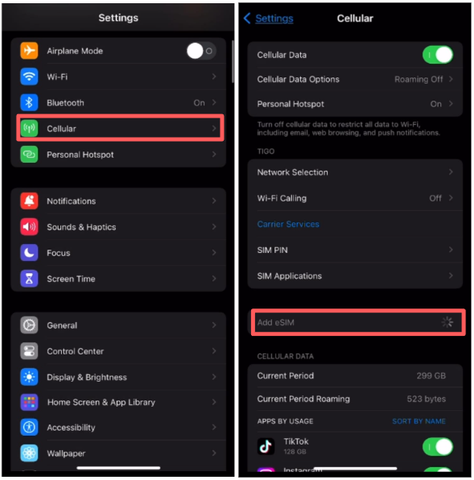 Source: Holafly
Source: Holafly
- Navigate to
Settings>Cellular>Add eSIM.
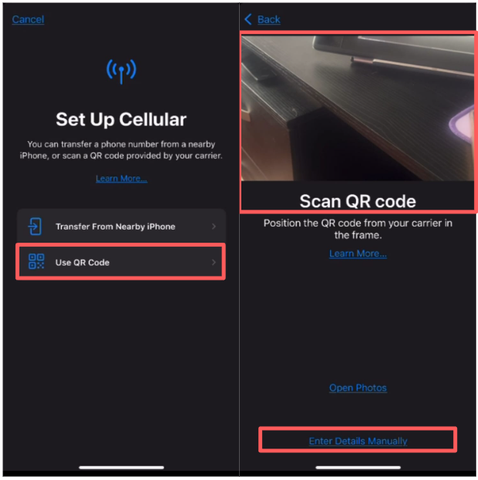
Source: Pexels
- Utilize the camera on your iPhone to scan the QR code provided by your eSIM carrier.
- Complete the step-by-step instructions to install the eSIM on your device.
Method 2: Manual Activation
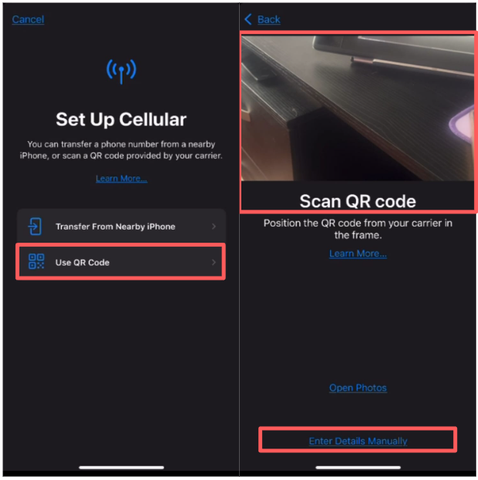
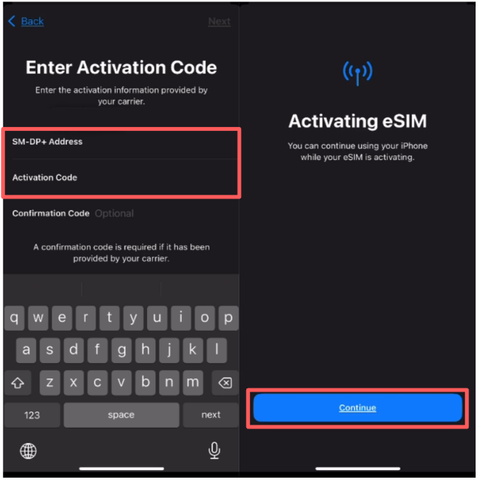
Source: Pexels and Holafly
- If you don't have a QR code, select
Enter Details Manually(below "Scan QR code") during the setup process. - Input the required information, including the SM-DP+ Address and Activation Code provided by your carrier.
Activating Your eSIM
Upon adding the eSIM to your iPhone 12, it is important to configure it based on your preferences:
- Choose which line (eSIM or physical SIM) to use as your default.
- Assign primary and secondary lines for calls, messages, and data usage.
>> Learn more: Does iPhone 12 Have eSIM? Is It eSIM Compatible: How to Set it Up <<